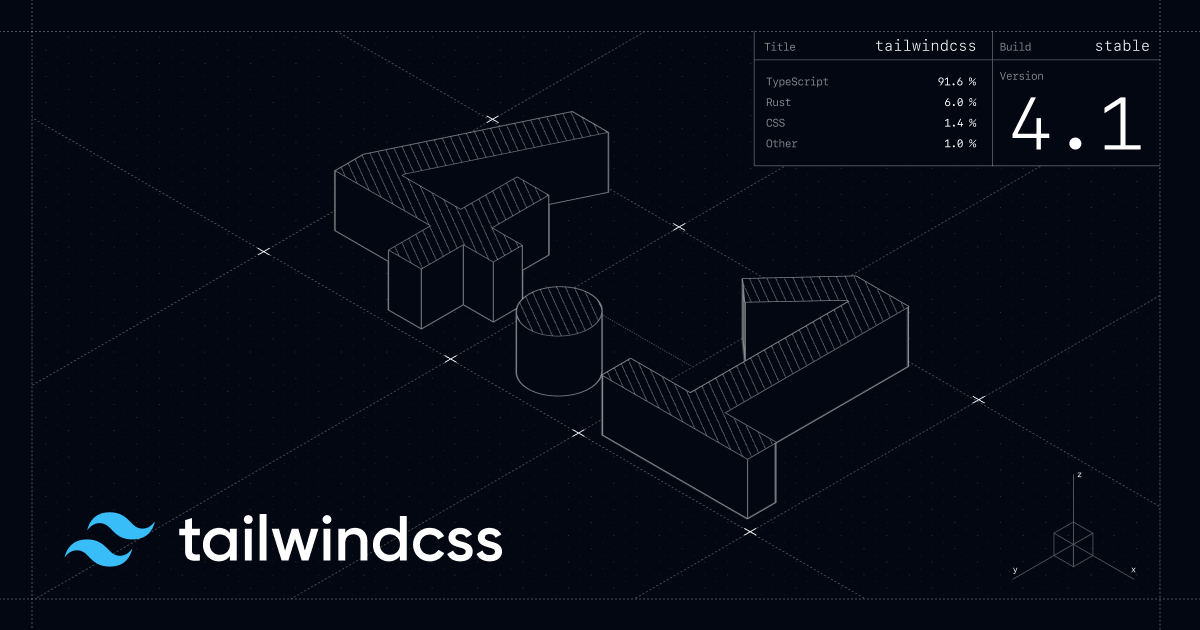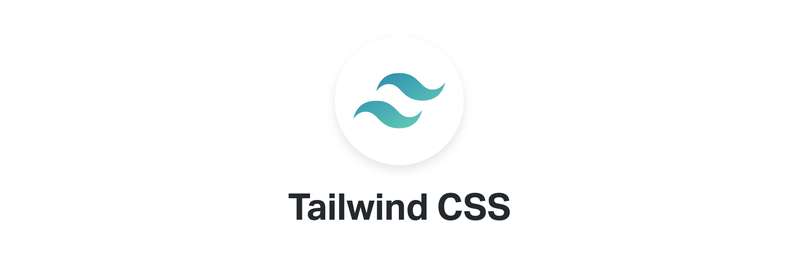Tailwind CSS란?
Tailwind CSS - Rapidly build modern websites without ever leaving your HTML.
Tailwind CSS is a utility-first CSS framework for rapidly building modern websites without ever leaving your HTML.
![]() https://tailwindcss.com/
https://tailwindcss.com/
Tailwind CSS는 utility-first 특성을 가진 CSS 프레임워크. 미리 정의된 클래스들의 모음이다. 부트스트랩이랑 비슷한데 더 많은 유틸리티 클래스들이 있다.
테마 기능과 일관된 디자인 설정이 가능하다.
대규모 프로젝트엔 적합하지 않다고 얘기가 좀 있는데 퍼블리셔랑 디자이너가 Tailwind를 알고 있다면 크게 문제가 없다고 한다. 실제로 사용을 해 봐야 알거 같음.
Styled Component vs Tailwind CSS
Styled Component 단점
- 단순한 스타일도 매번 컴포넌트를 만들어야 한다
- 항상 컴포넌트명을 고민하게 된다
- 라이트모드, 다크모드 스위칭을 할 때, 테마가 변경될 때 모든 컴포넌트가 리렌더링이 됨
- styled로 탄생된 컴포넌트는 a태그여도 Next/Link의 컴포넌트에 Anchor 태그로 넣을 수 없다. → https://github.com/vercel/next.js/issues/1942
Tailwind CSS 단점
- 클래스명이 길어짐
- 클래스로만 확인 하기엔 어느 컴포넌트인지 찾기 힘듬
예전엔 Tailwind의 존재를 몰랐고 자주 사용하는 단순한 스타일들은 아래 코드와 같이 module폴더에 따로 모아놨었는데 좀 불편하긴 했다.
typescript
이래야 되나 싶은 마음이 항상 들었다…
실보단 득이 많아서 tailwind를 선택함
Tailwind CSS 설치
autoprefixer, postcss패키지는 크로스 브라우징을 도와준다.
bash
설정파일들 생성
typescript
-p 옵션은 postcss.config.js파일도 만든다는 옵션이다.
실행 시 아래 내용과 같이 tailwind.config.js, postcss.config.js파일이 생긴다.
postcss에 tailwindcss, autoprefixer가 자동으로 플러그인에 들어가있다.
typescript
typescript
배열로 넣어도 가능하다.
typescript
최적화 하기
tailwind.config.js파일에 purge 옵션을 사용해서 파일 크기를 줄일 수 있다고 하는데 purge는 v3 이전 방식이고 v3부터는 content에 추가하면 된다. (https://tailwindcss.com/docs/upgrade-guide#configure-content-sources)
typescript
프로젝트에 Tailwind CSS 스타일 추가하기
메인 css파일에 아래 내용 추가
나의 경우는 /styles/globals.css 파일에 저장했다.
css
프레임워크마다 다른 설치 방법들
추가로 최상단 js파일에 import를 해줘야 하는데 각각 방법이 다 적혀있다.
- 모든 프레임워크 설명서 - https://tailwindcss.com/docs/installation/framework-guides
- 나는 Next.js 사용자니까tailwind.config.js파일에 content 부분 추가typescript/pages/_app.tsx에 import 구문 추가typescript아무 경로로 파일에 아래 내용으로 작성하고 접속해서 잘 나오면 설치가 끝났다.typescript
 Tailwind CSS의 스타일들이 잘 적용됐다.
Tailwind CSS의 스타일들이 잘 적용됐다.
VS Code 확장프로그램 설치
PostCSS Language Support, Tailwind CSS IntelliSense 2가지는 설치
Headwind는 추후 관리를 위해 설치하는걸 추천
PostCSS Language Support
CSS파일의 @tailwind, @apply, @screen 같은 구문들이 인식되지 않고 오류가 발생하는데 이걸 해결해준다.
Tailwind CSS IntelliSense
자동완성, 미리보기, 구문 강조, 오류 표시 등을 해준다.

Headwind
스타일들을 카테고리 기준으로 자동 정렬해준다.
prettier 세팅하는 느낌
theme 설정
Preflight 끄고 싶을 때
CSS 초기화라고 생각하면 되는데 Tailwind에서 기본적으로 세팅하는 스타일들이다.
원치 않으면 끄는 설정이 가능하다
typescript
커스텀 한정자
&를 이용해서 현재 태그나 자식 태그를 선택해 여러가지 할 수 있는데 대괄호 안에 써야한다.
가상(pseudo) 클래스
html
3번째 li에만 underline적용하는 클래스
자손 선택자
CSS에선 자손 선택자는 공백( )을 이용해 선택하게 되어있는데 CSS에선 그렇고 클래스를 지정하는 문법상 구분 기호가 공백이다보니 쓸 수 없다. tailwind에선 _언더스코어를 이용해 자손 선택을 할 수 있다.
html
자식 선택자
CSS와 똑같이 부등호 기호(>, <)를 쓰면 된다.
html
production에서 클래스 보존
PurgeCSS를 통해 사용하지 않는 클래스들은 자동으로 제거되는 설정을 했었다.
이 기능을 이용하면 타이핑으로 바로 적은 클래스가 아닌 동적으로 이름이 생성되는 클래스들 btn-order-${side} 같은 경우는 인식하지 못한다. 이 문제를 해결하기 위해 tailwind.config.js에서 safelist를 설정하면 된다. css파일에 주석으로 하는 방법도 있는데 적용이 안된다…
javascript
Safelisting | PurgeCSS
PurgeCSS is a tool to remove unused CSS from your project
![]() https://purgecss.com/safelisting.html
https://purgecss.com/safelisting.html
참고 출처
Hello Tailwind CSS! | 장점, 단점, 사용법 | Wonny Log
일관된 디자인을 유지하면서도 쉽고 빠르게 스타일링하기 | 이번 블로그에 도입한 Tailwind CSS 를 소개하고자 한다. 마음에 쏙 드는 CSS 프레임워크로 인라인 스타일을 사용…
![]() https://wonny.space/writing/dev/hello-tailwind-css
https://wonny.space/writing/dev/hello-tailwind-css
Tailwind CSS 사용기 | 카카오엔터테인먼트 테크블로그
Tailwind CSS를 사용해보면서 얻은 소소한 팁들을 공유합니다.
![]() https://fe-developers.kakaoent.com/2022/220303-tailwind-tips/
https://fe-developers.kakaoent.com/2022/220303-tailwind-tips/